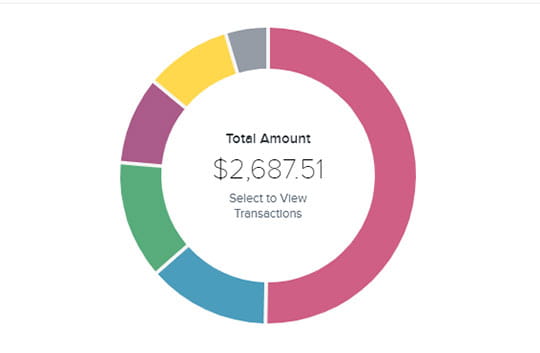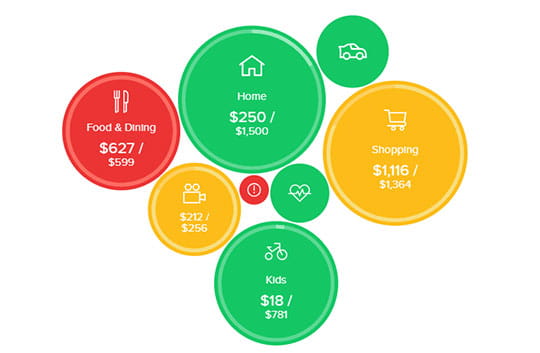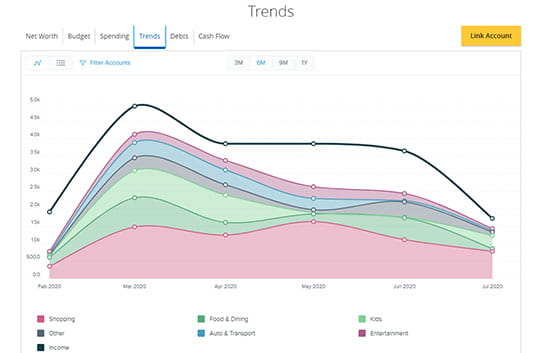PFM | Personal Financial Management
Your complete financial picture - all in one place
Banner Personal Financial Management (PFM) is the free and convenient way to track your spending and manage your budget in Banner Online and Mobile Banking. View all of your accounts, balances and transactions in one place - even if you have accounts in other places. Stay organized by tracking spending categories, setting budgets, calculating your net worth, and more.
Explore demos and start using PFM to help manage your finances:
Choose what to track and how to view it
With plenty of customization options, use PFM your way to help you achieve your financial goals.
- Add accounts from other banks and credit unions
- Add assets like life insurance and 401k retirement plans
- Add debts like loans, mortgage, and credit card accounts
- Use automatic categorization for easy tracking
- Set custom categories to hone in on specific budgets and goals
Build a better budget
Our built-in automatic budget feature gives you a quick and easy way to set budgets based on your current spending. Fine-tune the categories and amounts, or for more control, create your own budgets and name your own categories.
- Use built-in tools to automatically track spending
- Create or modify budgets to reach your goals
- See how you're doing at a glance with budget bubbles
Track trends as spending changes
If you're new to budgeting, you may be surprised to see how your spending changes once you start tracking transactions. The Trends feature lets you follow your spending from month to month, making it easy to see how your income and expenses change over time.
Get started with PFM today
In order to use our Personal Financial Management (PFM) tools, you must be enrolled in Online Banking. To start using PFM:
- Sign on to Online or Mobile Banking
- On the home page, click the Get Started button next to Financial Tools
- Follow the prompts to review and agree to the terms and conditions
- Follow the prompts to link your first accounts
- Search for the bank, credit union, or financial services provider you want to add
- When prompted, provide your login credentials for the selected provider
- Once linked, select which account(s) you want to see in Banner PFM
- You can link additional accounts using the Link Account button on the home page
Once your accounts are visible, you can see balances and transactions for the linked accounts. Your transactions will also be automatically grouped by category. You can review or change categories as needed.